The WishList Plus (Wikipedia) Bookmarklet and (Wikipedia) Chrome Extension both provide an easy way to quickly add items to your WishLists without having to go to the WishList Plus site first.
When activated, they display a small popup and movable window that helps you collect information about items to add to your WishLists while you are browsing online stores.
Information on installing and using is below.
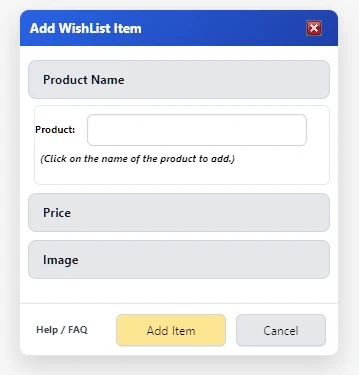
Installing the Extension
- From the Chrome Store, install the WishList Plus Extension by clicking the "Add to Chrome" button.
- After installing, it is best to pin the extension to the browser extension area for easy access.
- Click on the Extensions icon in the browser toolbar:
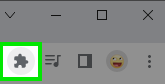
- From the extension list, click the pushpin next to the WishList Plus Extension:
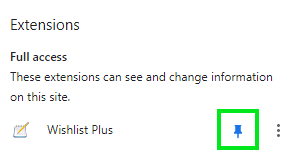
- The extension is now easily clickable from any online store to add items to your WishList!
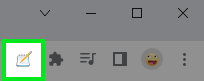
Installing the Bookmarklet
Click and drag the button below to your browsers toolbar area to insert the WishList Plus Bookmarklet into your toolbar for easy access. It might be necessary to enable the browser toolbar in the browser first.
You can also click and drag the button below into your Bookmarks menu.
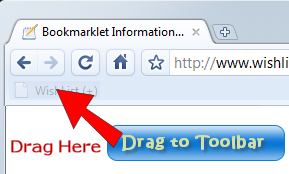
When you see something you want to add to your wishlist, click on the WishList (+) Bookmarklet or Extension button on your browsers toolbar.
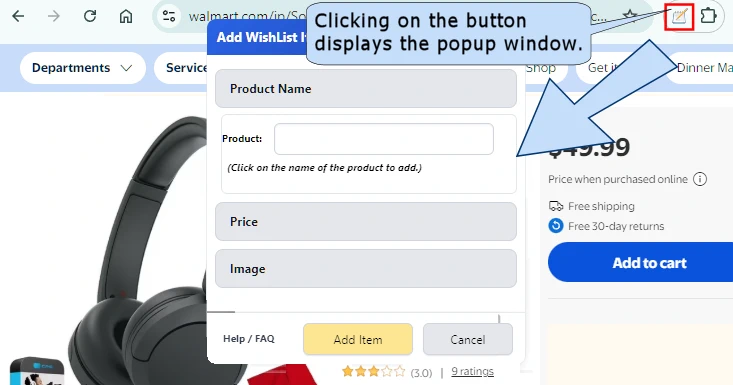
Then click on the name of the product, and the popup will automatically add it to the Wishlist Item window.
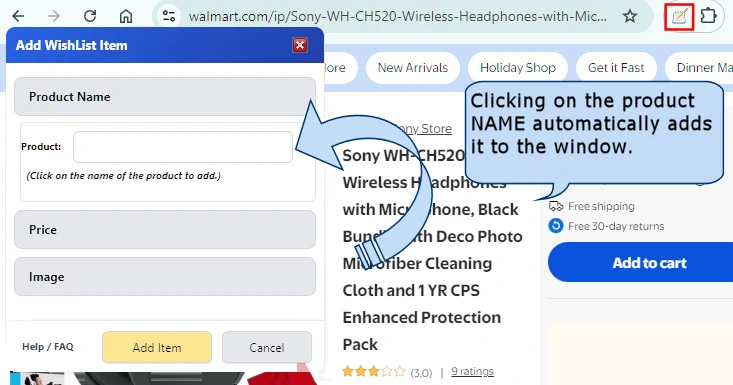
Then click on the product price, and the popup will automatically add it to the Wishlist Item window.

Then click on the picture of the product, and the popup will add it to the Wishlist Item window.
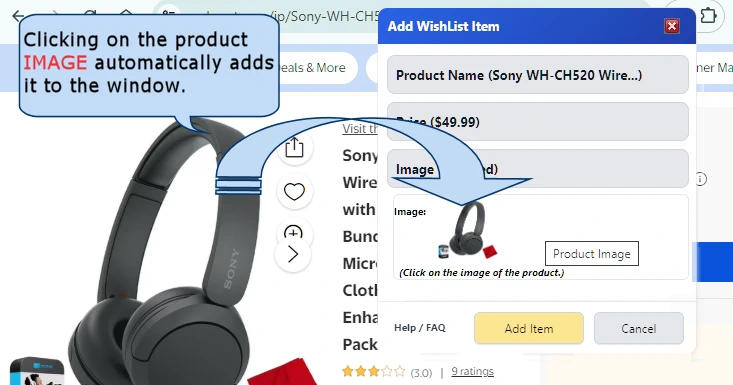
When you are satisfied with the selections, simply press the 'Add Item' button to go to the WishList Plus site and pre-fill the form to make it easy to add a new item to your WishList.
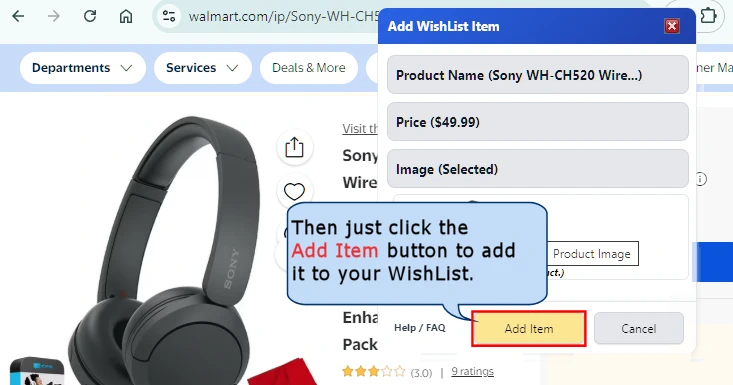

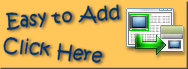

 Drag this Button
Drag this Button